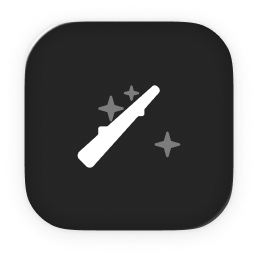


Turn LinkedIn Posts into Articles and Push to Notion
Convert your best Linkedin posts into long form content.
Thank you! Your submission has been received!
Oops! Something went wrong while submitting the form.
Click to interact
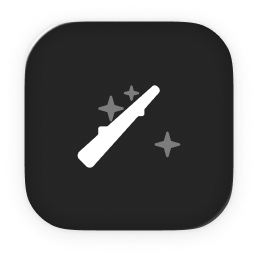


This agent transforms a LinkedIn post into a structured article and creates a new page in Notion with the generated content.
linkedin_post input with the text of your LinkedIn post. Optionally, provide a title and page_id for the Notion page.

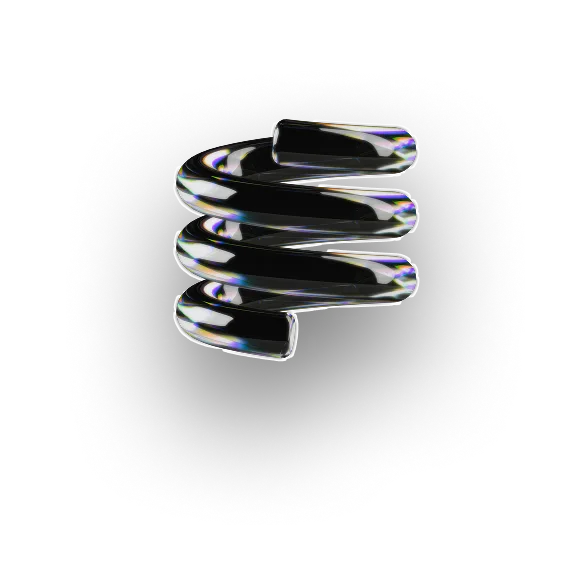
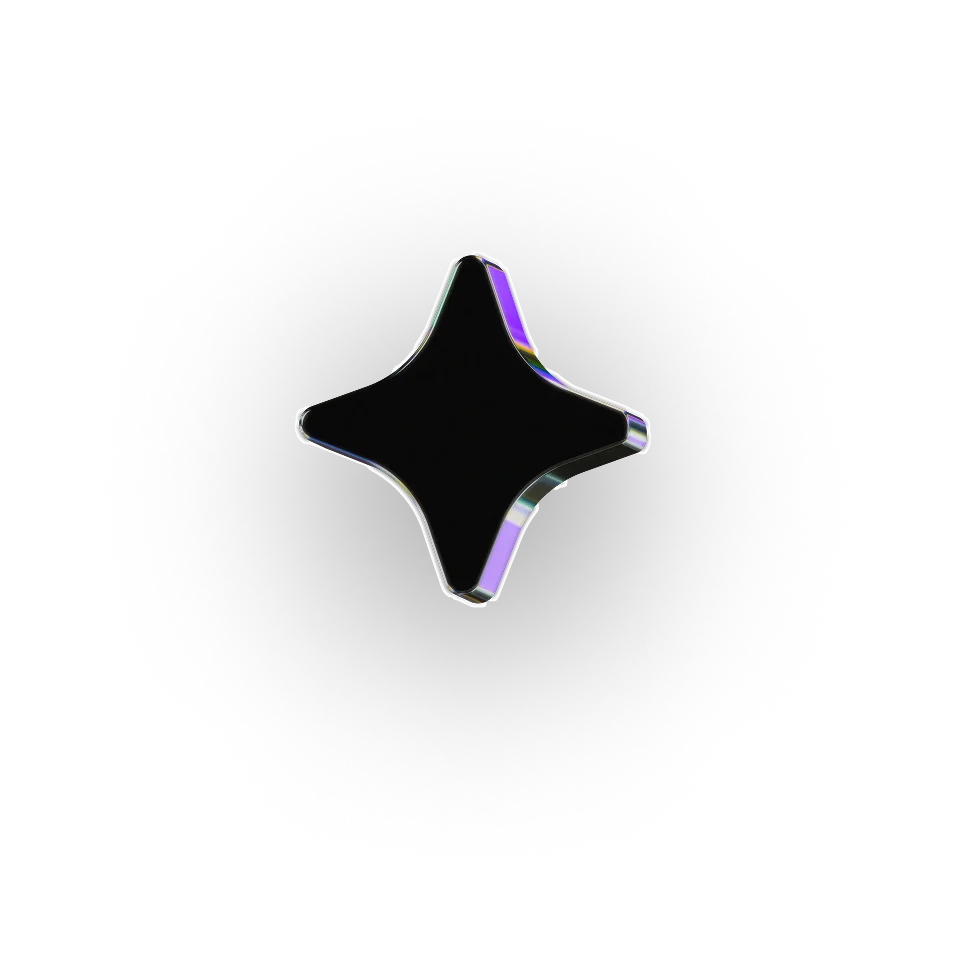
.webp)

.webp)
